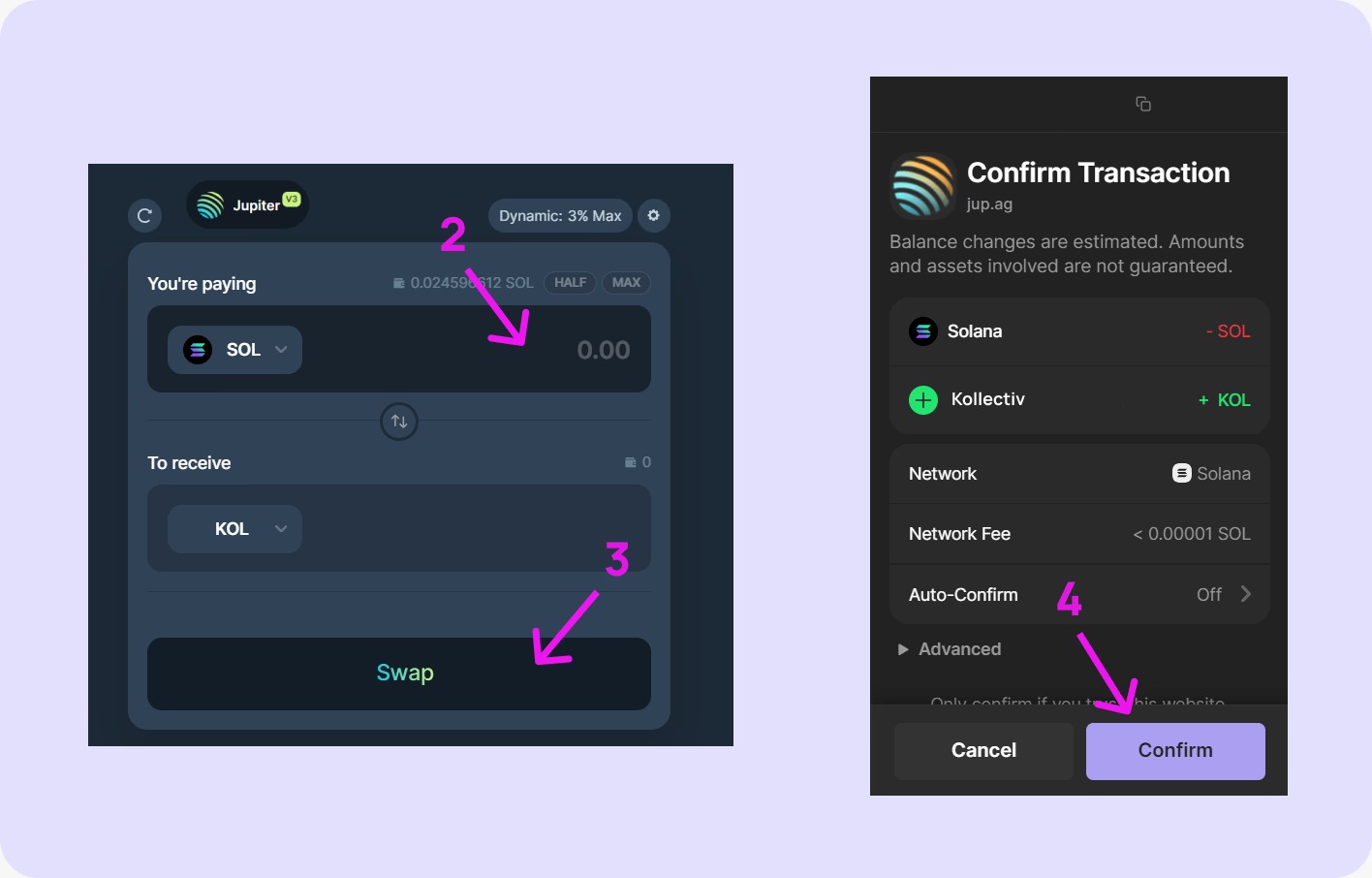Pioneering the future of Web3 engagement and rewards. Learn about our journey, vision, and the values that drive us.

Step 1: Visit phantom and select your browser. Or download the Phantom App on your smartphone. Available on iOS and Android.
Step 2: Follow the steps in your respective extension store to add the Phantom wallet extension to your browser. After installing, you should see the Phantom open in a new tab
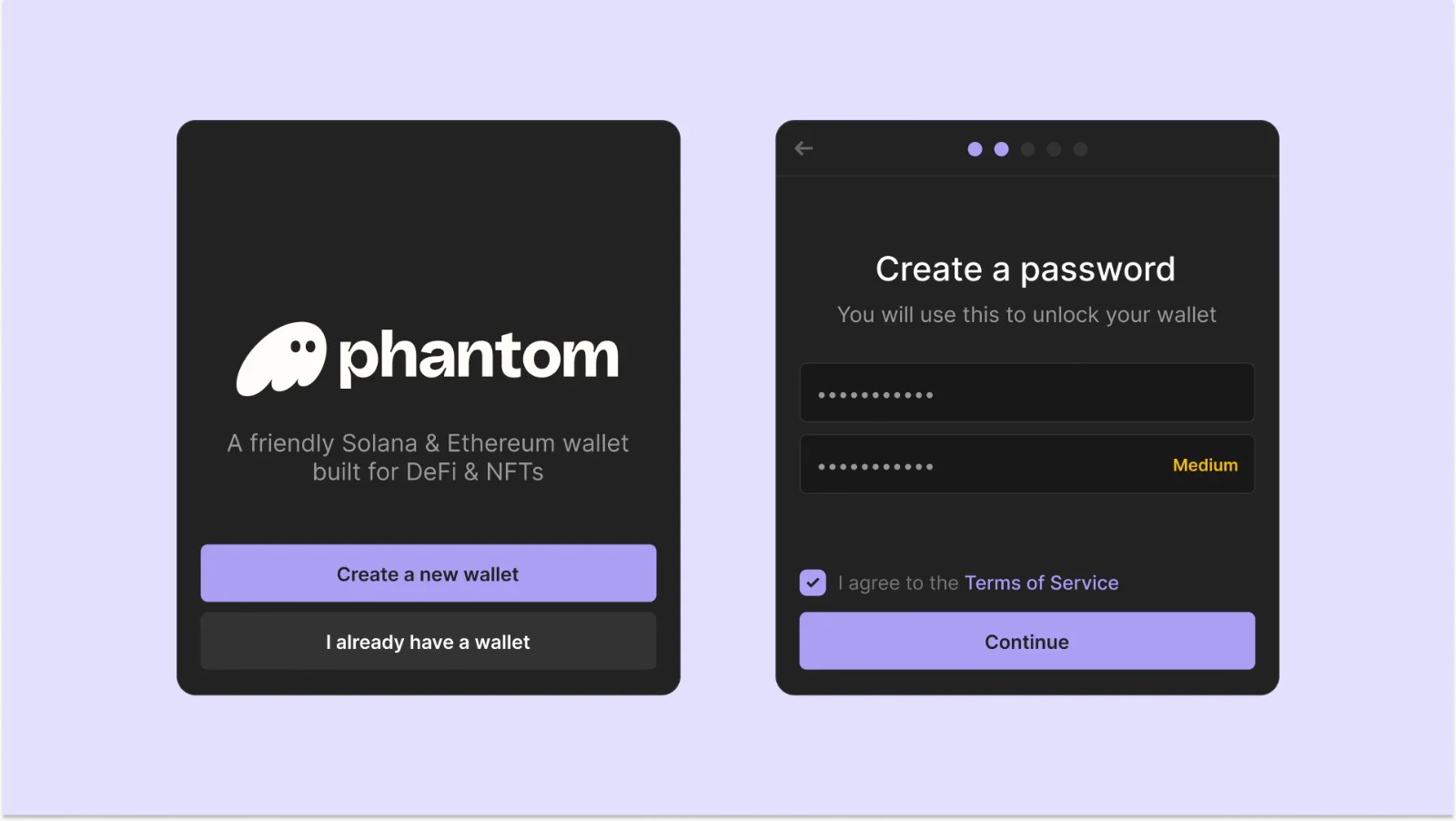
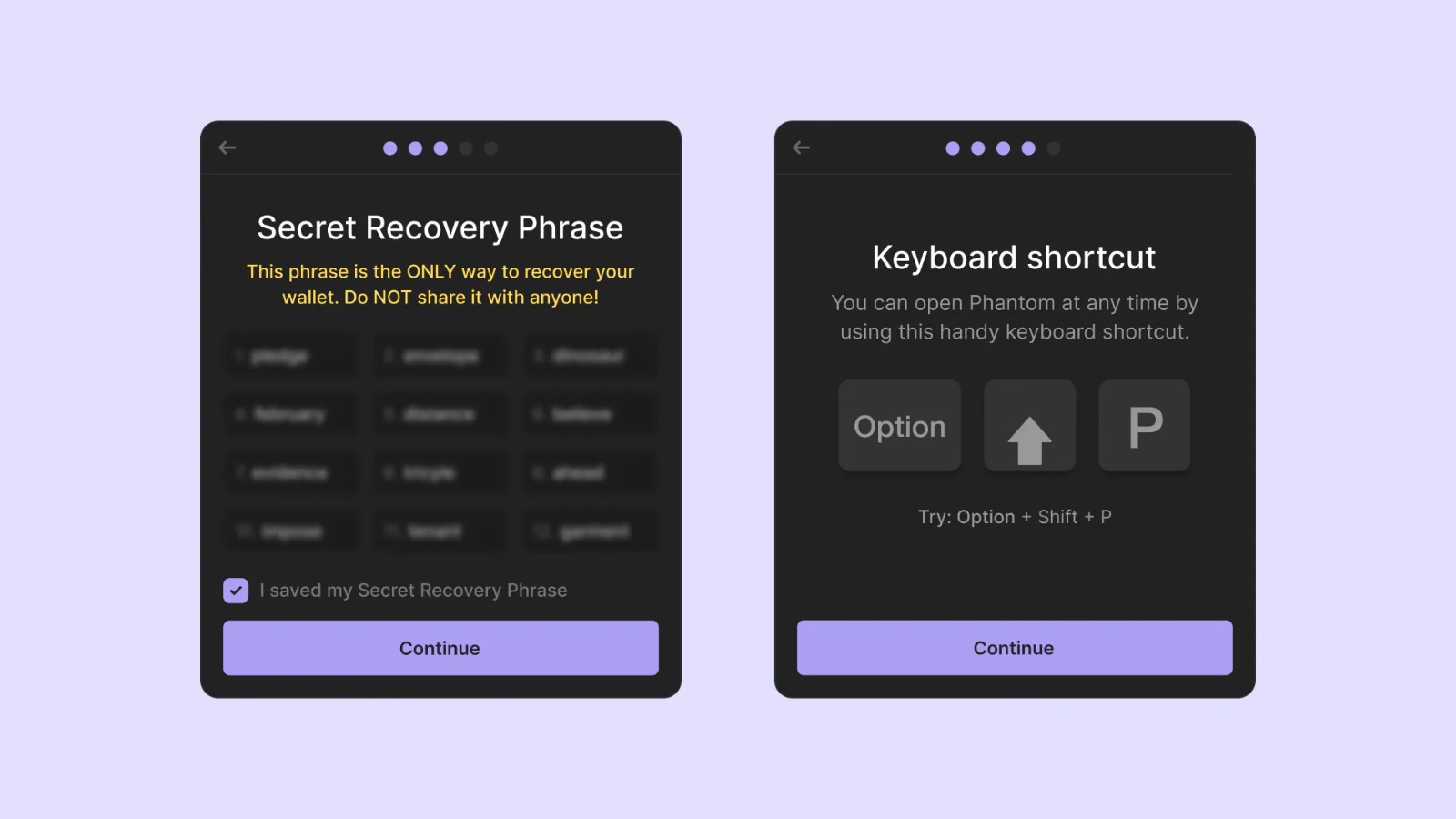
Step 1: Open the Phantom Wallet browser extension and click “Receive”
Step 2: Copy your Phantom Solana Address
Step 3: Paste the address into the exchange / wallet you're using and then send your SOL to your Phantom Wallet
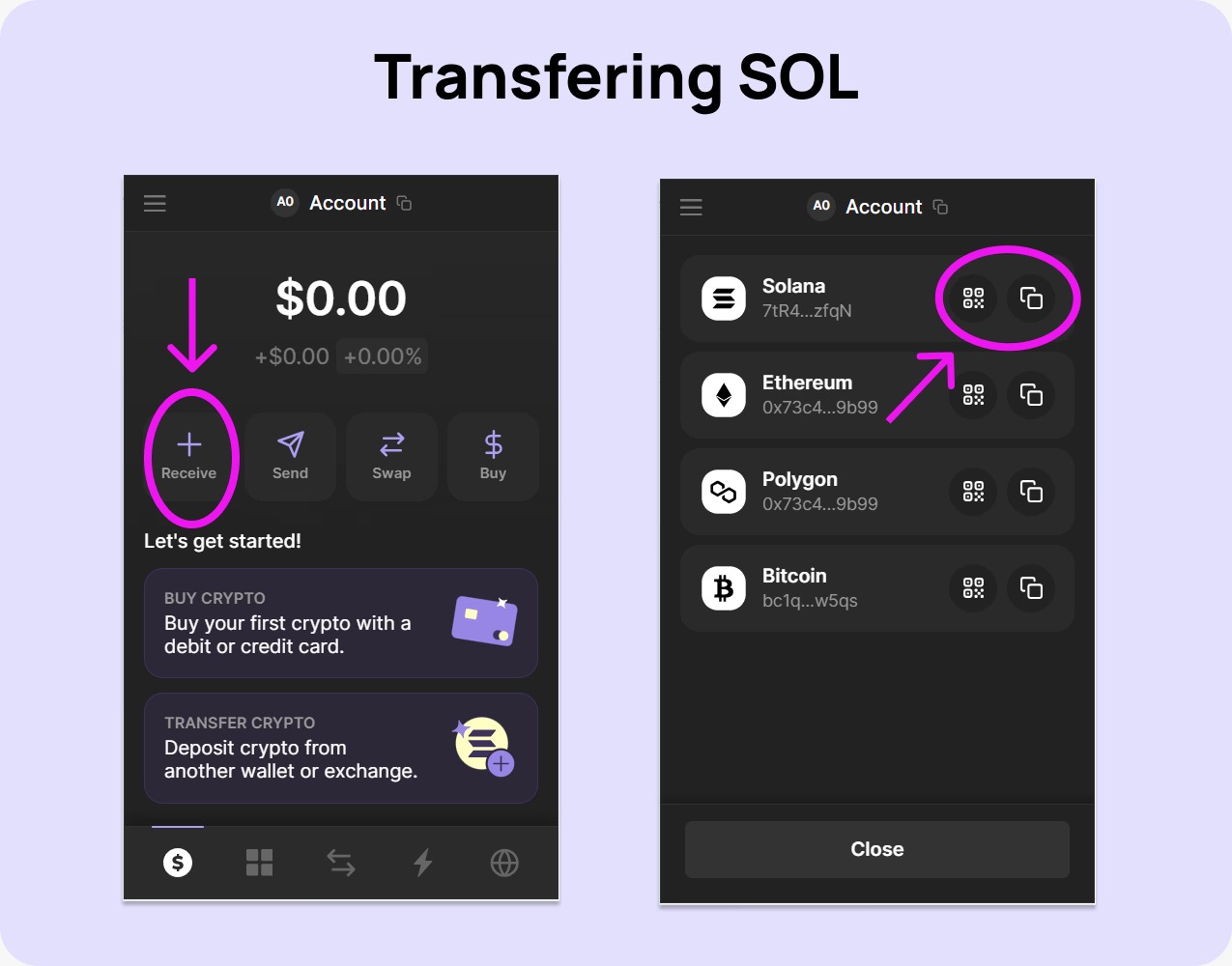
Step 1: Open the Phantom Wallet browser extension and click “Buy”
Step 2: Select “Solana”
Step 3: Input the dollar amount of Solana you want to buy (For example: $100 worth of Solana)
Step 4: Choose you preferred method (Moonpay or Coinbase) and follow their steps
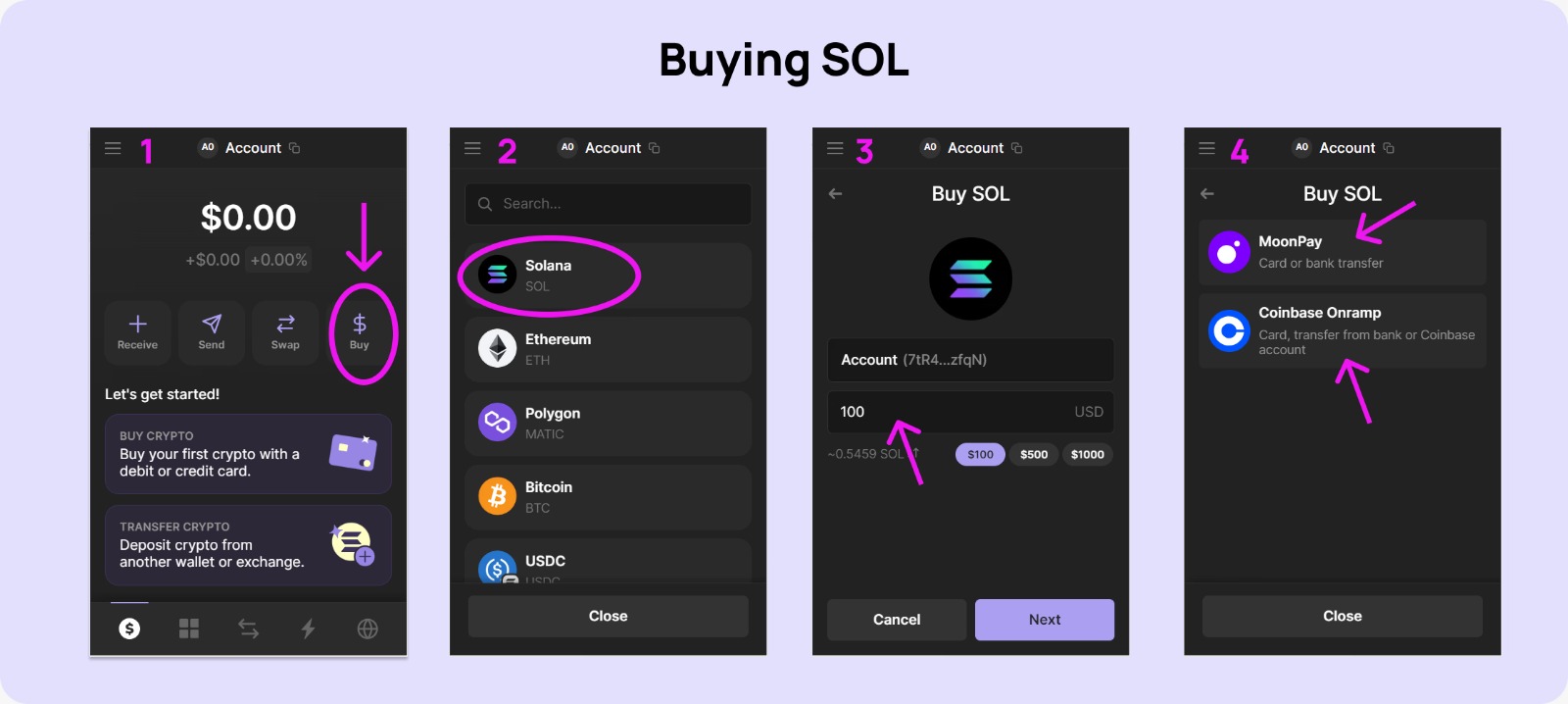
Step 1: Go to pool and Connect wallet
Step 2: Input the amount of SOL you want to exchange for KOL. Below, you will see the amount of KOL you will receive
Step 3: Click on “Swap”
Step 4: Confirm the Transaction in your Phantom Wallet extension